Basically the data from iChat has to leave the machine (the Mac firewall does not effect outgoing stuff) through any router (Which could be effected by outgoing filters) to the modem (which again could have ougoing filters) and on to the internet.
Data coming to you has to pass through the modem (if the ports are open (plus any software firewall that has), through the router if you have one (same blah vlah blah) and so to your computer which has to have the port open if the Firewall is on.
[b]A word about Ports.[/b]
At a software level your computer can be thought of as having 65535 windows and doors that data can arrive on (and be accepted if certian conditions are met). These are referred to as ports.
Different Applications tend to use different ports to connect to servers on the internet. Web browsers use port 80, Mail apps can use a few different ones (110, GoogleTalk uses and incoming (995 and outgoing one (587) and others, FTP uses 21-23 to name some common ones.
Most modems and routers have a default set of ports that are always open and need no configuring (1-1024). Some applications check on some of these ports if there is a new update, often without you knowing.
Ports that are not open are therefore Firewalled shut and the device acts in this instance as a Hardware firewall.
Some, and your Mac, have a software firewall which needs the ports for certian applications to be open or in some cases the firewall needs to be turned On to be effective.
See this page for a List of Games and applcations that need ports to be set up.
Don't give up yet as we can look on your Mac for some of this.
Go to System Preferences > Network
Open the Connection Method from the second drop down
Click on the TCP/IP tab to make sure it is the front one.
Thsi is mine
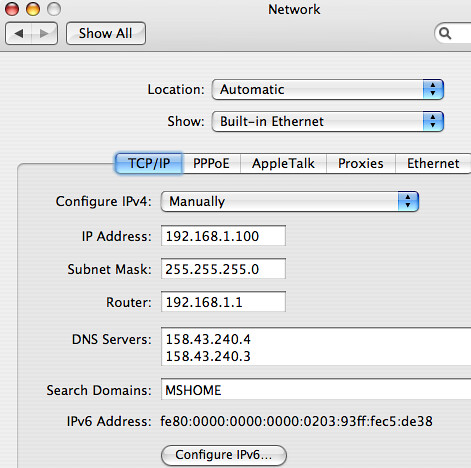
Your should look similar. Mine is set to Manual for Stic IP address routing.
By default your probably says [i][u]Using DHCP[/u][/i] in that top drop down.
Further down you see it lists the "[i]router[/i]"
This is the routing device closet by connection to your computer.
If you have only one device it will be the modem.
If you have two devices it will be the router (depending on how the LAN is set up).
OK Pause. Take a breath.
In most cases the "router" IP above is the default IP address you type in to a web browser to gain access to the device.
To Access mine I type [b]192.168.1.1[/b] in to the text field of the web browser like I would the name of a web page.
A word about IP addresses.
1) Modems and routers tend to issue IP addresses to your LAN devices.
This allows more computers to share the Public IP from your ISP
2) These IP addresses come in three groups.
a) 10.xxx.xxx.xxx
b) 192.168.xxx.xxx
c) 172.16.xxx.xxx through to 172.32.xxx.xxx
If the IP at "Router" in System Preferences > Network shows one of the above then the device you are connected to is issuing IP addresses.
Using DHCP will confirm it is a DHCP server (giving out Addresses Dynamically)
If the IP and "Router" Ip are not in the groups above then the Modem is in Bridge Mode and the computer's handling the log on to the ISP. In this case all the ports are open.
As you can see from my pic the Manual address I have is from a device that is using a number from the groups above
Next we should check the Mac firewall.
Go to System Preferences > Sharing
Open the Firewall tab
Is it on ?

10:44 PM Thursday; February 16, 2006
No comments:
Post a Comment