Thursday, October 05, 2006
Friday, September 29, 2006
Wednesday, May 10, 2006
Contact Testers
Suitable for iChat 2.x and iChat 3
Testing with Another User
Use the Tables below to contact the various Test Accounts or Real people testers.
Table 1. These account names need to be added manually to your Buddy List.
Regarding the next Table. This has been edited in May 2006. It now includes the relevant screen name of the person (Where they have agreed). Their Apple ID is also listed which, in most cases, links to a profile at the Apple Discussions. This can be the Current discussions and in some it is the Profile in the Previous Discussions. With the Previous discussions you may find that if you have recently registered on the Apple Discussions you may find that you do not see the whole Profile and the iChat name is missing from the display.
Regarding the iChat name - some prefer arrangenments by email first - some list trial account @mac accounts that are not current email accounts, just to add to your fun.
Add the Test account name or the contact's account/screen name into your iChat Buddy List. I would suggest Texting first. Then you can double click the Video icon.
Table 2.
Ralph
Testing with Another User
Use the Tables below to contact the various Test Accounts or Real people testers.
Table 1. These account names need to be added manually to your Buddy List.
| Current Known test users (Be polite and Text a request first please). | |||
| Auto-Respond Accounts | Whereabouts | Capabilities | Level of Expertise |
| appleu3test01 (AIM) | Apple | On Tiger: Video only Reponses | Dummy: Auto-respond (No Need to Text) |
| appleu3test02 (AIM) | Apple | On Tiger: Video only Reponses | Dummy: Auto-respond (No Need to Text) |
| appleu3test03 (AIM) | Apple | On Tiger: Video only Reponses | Dummy: Auto-respond (No Need to Text) |
| ichatavtesting (AIM) | Courtesy of Ryan Mathus Occassionally on line | On Tiger: Audio only and Video responses | Dummy: Auto-respond (No Need to Text) |
| RjinWI PC (AIM) | Courtesy of Rj in WI Occassionally on line | PC Video responses | Dummy: Auto-respond (No Need to Text) |
Regarding the next Table. This has been edited in May 2006. It now includes the relevant screen name of the person (Where they have agreed). Their Apple ID is also listed which, in most cases, links to a profile at the Apple Discussions. This can be the Current discussions and in some it is the Profile in the Previous Discussions. With the Previous discussions you may find that if you have recently registered on the Apple Discussions you may find that you do not see the whole Profile and the iChat name is missing from the display.
Regarding the iChat name - some prefer arrangenments by email first - some list trial account @mac accounts that are not current email accounts, just to add to your fun.
Add the Test account name or the contact's account/screen name into your iChat Buddy List. I would suggest Texting first. Then you can double click the Video icon.
Table 2.
| Person/Apple Discussion Nickname | iChat name | Whereabouts | Capabilities | Level of Expertise |
| Erik Bech | Yellowknife. | On Tiger. | Contacting testing only. | |
| Ralph Johns (UK) | ralphjohnsr Please Text first | Dorset, England. UK | Tiger: Can also host 4 ways (outside specs) Panther at 10.3.9 possible still (iChat2) | Some networking/Router/Modem issues and Contact testing |
| defcom1@mac.com | London, UK | Using Tiger. Can now host 4 way chats. | Can sort some routers and contact testing iChatAV for late Jaguar users | |
| Ryan M | blindside953 Please Text first | Maryland. | Jabber, iChat (AIM) testing and explanations | Knows more about Macs Than most |
| ChrisBel | chrisbel@mac.cam Occassional contact. | Paris, France. | Using Tiger | Contact Testing. Some Continental popular routers and modes |
| James A. Weston | jawestonb@mac.com Please Text First | San Francisco | Has PCs and Macs, 3- and 4-way hosting. | PCs and Macs, routers, networking. |
| Gilbert N Taylor | giltaylor1@mac.com | Cape Cod, MA, USA | Tiger with Jabber Hosting 4 Way Chats | Contact Testing and Jabber set ups Knowledgable Mac user |
| Jeremy Varner | Pennsylvania | On Tiger | Knowledgeable of Macs, contact for testing audio/video | |
| Rj in WI | rjinwi Please text first | Appleton, WI | Tiger with Jabber includes Hosting 4 Way Chats | Contact Testing and Jabber set ups Knowledgable Mac user Please text |
| John Holt | nqmacuser | Australia | Tiger includes Hosting 4 Way Chats | Contact Testing. Long time Mac user |
Ralph
Saturday, April 08, 2006
Friday, February 17, 2006
iChat and Parental Contrls
Hi all
I have found out that there is a reset problem with using a AIM name in a Test Mac User account.
Any settings/Confiuration you make to the Test (non Admin account) to the Aim or .mac names account (ichat login name) also gets made to the account in the Admin Users account of iChat.
Lets say I create a a Mac Account (non Admin) called Test
I set iChat up there with the name I use in the Admin account (ralphjohnsr)
Then I set Parental Controls and allow no AIM buddy contacts (AIM or .mac), for the non Admin account.
The Test Mac User account now has No Buddies because of Parental Control disallowing all AIM buddy list names and closing Bonjour and Jabber.
Returning to the Admin Account you find that All Buddies have disaapeared from the AIM buddy list.
This is irrespective if you set both iChat versions to allow Mutlipe Logins of the same AIM or .mac name
The solution is to go to the Admin accounts version of iChat Preferences > Accounts > Security settings tab.
here you will find an Allow Specific people only setting has been made.
This needs setting back to your previous setting.
Can any one confirm ?
Please Post a comment
Ralph
I have found out that there is a reset problem with using a AIM name in a Test Mac User account.
Any settings/Confiuration you make to the Test (non Admin account) to the Aim or .mac names account (ichat login name) also gets made to the account in the Admin Users account of iChat.
Lets say I create a a Mac Account (non Admin) called Test
I set iChat up there with the name I use in the Admin account (ralphjohnsr)
Then I set Parental Controls and allow no AIM buddy contacts (AIM or .mac), for the non Admin account.
The Test Mac User account now has No Buddies because of Parental Control disallowing all AIM buddy list names and closing Bonjour and Jabber.
Returning to the Admin Account you find that All Buddies have disaapeared from the AIM buddy list.
This is irrespective if you set both iChat versions to allow Mutlipe Logins of the same AIM or .mac name
The solution is to go to the Admin accounts version of iChat Preferences > Accounts > Security settings tab.
here you will find an Allow Specific people only setting has been made.
This needs setting back to your previous setting.
Can any one confirm ?
Please Post a comment
Ralph
Thursday, February 16, 2006
About ports and setting them for iChat
Very Basic stuff
Basically the data from iChat has to leave the machine (the Mac firewall does not effect outgoing stuff) through any router (Which could be effected by outgoing filters) to the modem (which again could have ougoing filters) and on to the internet.
Data coming to you has to pass through the modem (if the ports are open (plus any software firewall that has), through the router if you have one (same blah vlah blah) and so to your computer which has to have the port open if the Firewall is on.
Don't give up yet as we can look on your Mac for some of this.
Go to System Preferences > Network
Open the Connection Method from the second drop down
Click on the TCP/IP tab to make sure it is the front one.
Thsi is mine
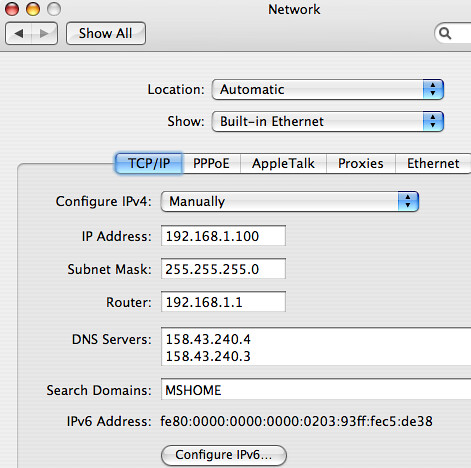
Your should look similar. Mine is set to Manual for Stic IP address routing.
By default your probably says [i][u]Using DHCP[/u][/i] in that top drop down.
Further down you see it lists the "[i]router[/i]"
This is the routing device closet by connection to your computer.
If you have only one device it will be the modem.
If you have two devices it will be the router (depending on how the LAN is set up).
OK Pause. Take a breath.
In most cases the "router" IP above is the default IP address you type in to a web browser to gain access to the device.
To Access mine I type [b]192.168.1.1[/b] in to the text field of the web browser like I would the name of a web page.
Next we should check the Mac firewall.
Go to System Preferences > Sharing
Open the Firewall tab
Is it on ?

10:44 PM Thursday; February 16, 2006
Basically the data from iChat has to leave the machine (the Mac firewall does not effect outgoing stuff) through any router (Which could be effected by outgoing filters) to the modem (which again could have ougoing filters) and on to the internet.
Data coming to you has to pass through the modem (if the ports are open (plus any software firewall that has), through the router if you have one (same blah vlah blah) and so to your computer which has to have the port open if the Firewall is on.
[b]A word about Ports.[/b]
At a software level your computer can be thought of as having 65535 windows and doors that data can arrive on (and be accepted if certian conditions are met). These are referred to as ports.
Different Applications tend to use different ports to connect to servers on the internet. Web browsers use port 80, Mail apps can use a few different ones (110, GoogleTalk uses and incoming (995 and outgoing one (587) and others, FTP uses 21-23 to name some common ones.
Most modems and routers have a default set of ports that are always open and need no configuring (1-1024). Some applications check on some of these ports if there is a new update, often without you knowing.
Ports that are not open are therefore Firewalled shut and the device acts in this instance as a Hardware firewall.
Some, and your Mac, have a software firewall which needs the ports for certian applications to be open or in some cases the firewall needs to be turned On to be effective.
See this page for a List of Games and applcations that need ports to be set up.
Don't give up yet as we can look on your Mac for some of this.
Go to System Preferences > Network
Open the Connection Method from the second drop down
Click on the TCP/IP tab to make sure it is the front one.
Thsi is mine
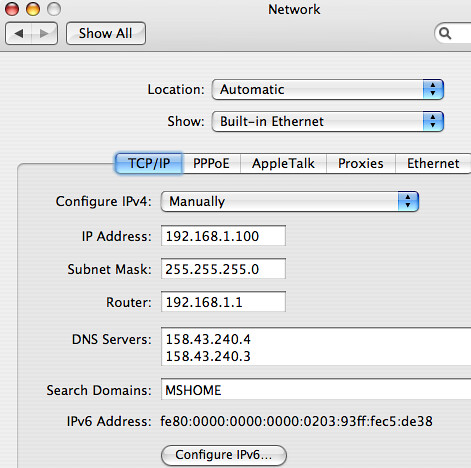
Your should look similar. Mine is set to Manual for Stic IP address routing.
By default your probably says [i][u]Using DHCP[/u][/i] in that top drop down.
Further down you see it lists the "[i]router[/i]"
This is the routing device closet by connection to your computer.
If you have only one device it will be the modem.
If you have two devices it will be the router (depending on how the LAN is set up).
OK Pause. Take a breath.
In most cases the "router" IP above is the default IP address you type in to a web browser to gain access to the device.
To Access mine I type [b]192.168.1.1[/b] in to the text field of the web browser like I would the name of a web page.
A word about IP addresses.
1) Modems and routers tend to issue IP addresses to your LAN devices.
This allows more computers to share the Public IP from your ISP
2) These IP addresses come in three groups.
a) 10.xxx.xxx.xxx
b) 192.168.xxx.xxx
c) 172.16.xxx.xxx through to 172.32.xxx.xxx
If the IP at "Router" in System Preferences > Network shows one of the above then the device you are connected to is issuing IP addresses.
Using DHCP will confirm it is a DHCP server (giving out Addresses Dynamically)
If the IP and "Router" Ip are not in the groups above then the Modem is in Bridge Mode and the computer's handling the log on to the ISP. In this case all the ports are open.
As you can see from my pic the Manual address I have is from a device that is using a number from the groups above
Next we should check the Mac firewall.
Go to System Preferences > Sharing
Open the Firewall tab
Is it on ?

10:44 PM Thursday; February 16, 2006
About ports and setting them for iChat
Very Basic stuff
Basically the data from iChat has to leave the machine (the Mac firewall does not effect outgoing stuff) through any router (Which could be effected by outgoing filters) to the modem (which again could have ougoing filters) and on to the internet.
Data coming to you has to pass through the modem (if the ports are open (plus any software firewall that has), through the router if you have one (same blah vlah blah) and so to your computer which has to have the port open if the Firewall is on.
Don't give up yet as we can look on your Mac for some of this.
Go to System Preferences > Network
Open the Connection Method from the second drop down
Click on the TCP/IP tab to make sure it is the front one.
Thsi is mine
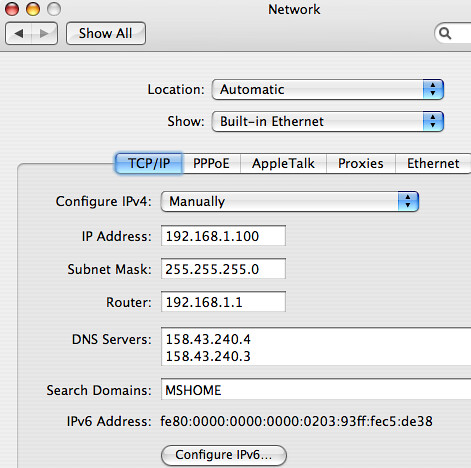
Your should look similar. Mine is set to Manual for Stic IP address routing.
By default your probably says [i][u]Using DHCP[/u][/i] in that top drop down.
Further down you see it lists the "[i]router[/i]"
This is the routing device closet by connection to your computer.
If you have only one device it will be the modem.
If you have two devices it will be the router (depending on how the LAN is set up).
OK Pause. Take a breath.
In most cases the "router" IP above is the default IP address you type in to a web browser to gain access to the device.
To Access mine I type [b]192.168.1.1[/b] in to the text field of the web browser like I would the name of a web page.
Next we should check the Mac firewall.
Go to System Preferences > Sharing
Open the Firewall tab
Is it on ?

10:44 PM Thursday; February 16, 2006
Basically the data from iChat has to leave the machine (the Mac firewall does not effect outgoing stuff) through any router (Which could be effected by outgoing filters) to the modem (which again could have ougoing filters) and on to the internet.
Data coming to you has to pass through the modem (if the ports are open (plus any software firewall that has), through the router if you have one (same blah vlah blah) and so to your computer which has to have the port open if the Firewall is on.
A word about Ports.
At a software level your computer can be thought of as having 65535 windows and doors that data can arrive on (and be accepted if certian conditions are met). These are referred to as ports.
Different Applications tend to use different ports to connect to servers on the internet. Web browsers use port 80, Mail apps can use a few different ones (110, GoogleTalk uses and incoming (995 and outgoing one (587) and others, FTP uses 21-23 to name some common ones.
Most modems and routers have a default set of ports that are always open and need no configuring (1-1024). Some applications check on some of these ports if there is a new update, often without you knowing.
Ports that are not open are therefore Firewalled shut and the device acts in this instance as a Hardware firewall.
Some, and your Mac, have a software firewall which needs the ports for certian applications to be open or in some cases the firewall needs to be turned On to be effective.
See this page for a List of Games and applcations that need ports to be set up.
Don't give up yet as we can look on your Mac for some of this.
Go to System Preferences > Network
Open the Connection Method from the second drop down
Click on the TCP/IP tab to make sure it is the front one.
Thsi is mine
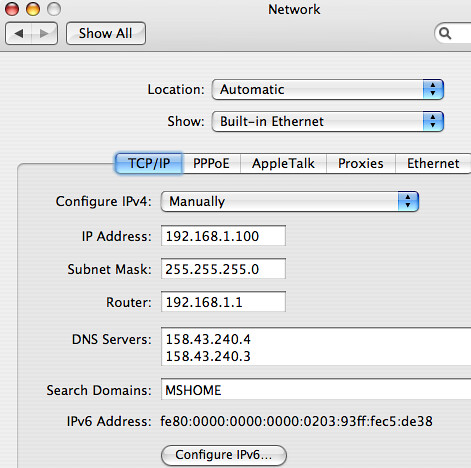
Your should look similar. Mine is set to Manual for Stic IP address routing.
By default your probably says [i][u]Using DHCP[/u][/i] in that top drop down.
Further down you see it lists the "[i]router[/i]"
This is the routing device closet by connection to your computer.
If you have only one device it will be the modem.
If you have two devices it will be the router (depending on how the LAN is set up).
OK Pause. Take a breath.
In most cases the "router" IP above is the default IP address you type in to a web browser to gain access to the device.
To Access mine I type [b]192.168.1.1[/b] in to the text field of the web browser like I would the name of a web page.
A word about IP addresses.
1) Modems and routers tend to issue IP addresses to your LAN devices.
This allows more computers to share the Public IP from your ISP
2) These IP addresses come in three groups.
a) 10.xxx.xxx.xxx
b) 192.168.xxx.xxx
c) 172.16.xxx.xxx through to 172.32.xxx.xxx
If the IP at "Router" in System Preferences > Network shows one of the above then the device you are connected to is issuing IP addresses.
Using DHCP will confirm it is a DHCP server (giving out Addresses Dynamically)
If the IP and "Router" Ip are not in the groups above then the Modem is in Bridge Mode and the computer's handling the log on to the ISP. In this case all the ports are open.
As you can see from my pic the Manual address I have is from a device that is using a number from the groups above
Next we should check the Mac firewall.
Go to System Preferences > Sharing
Open the Firewall tab
Is it on ?

10:44 PM Thursday; February 16, 2006
Subscribe to:
Comments (Atom)